🛠️ How to Install Penify on Bitbucket?
Installing Penify on your Bitbucket sites or workspaces is a straightforward process. This guide will walk you through the steps to integrate Penify, ensuring your project's documentation is automatically generated and updated.
📋 Pre-requisites
- A Bitbucket account.
- Administrative access to the workspaces where Penify will be installed.
🧭 Step-by-Step Installation Guide
Log In to Bitbucket
- Open your web browser and navigate to Bitbucket.
- Sign in to your Bitbucket account. 🔑
Access the Penify Bitbucket Forge App Page
- Go to the Penify app page Bitbucket forge App.
- It can also be found through the Bitbucket Marketplace or by visiting the Penify website and selecting the option to install.
Initiate Installation
- Click on the yello ‘Get it now’ 🟡. This will redirect you to a page where you can choose where to install Penify.
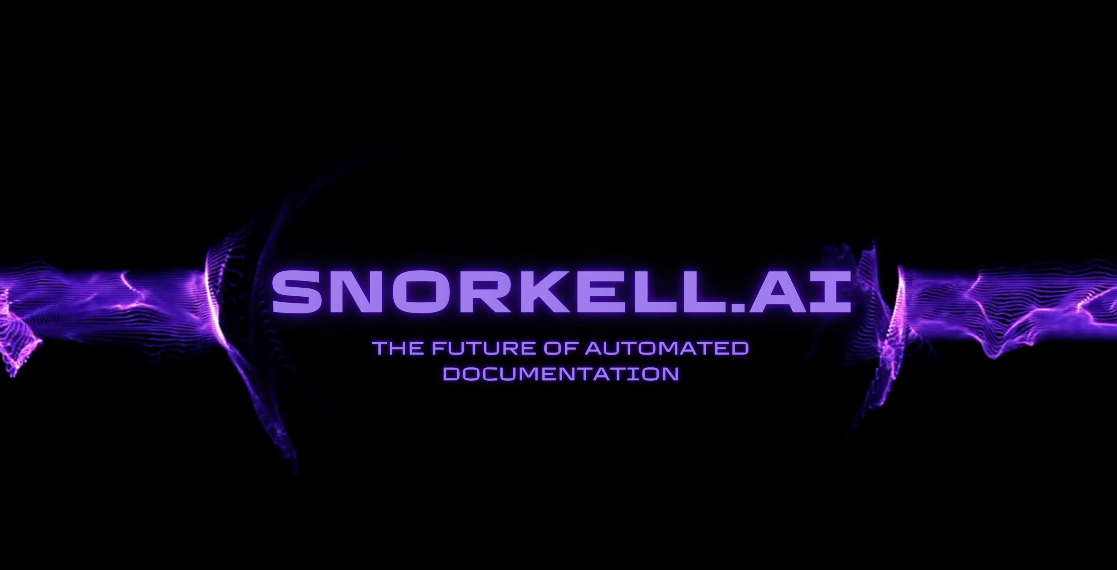
Select Installation Target 🏢
- Choose to install Penify for a workspaces.
- If you manage multiple workspaces, select the ones where you wish to install Penify.
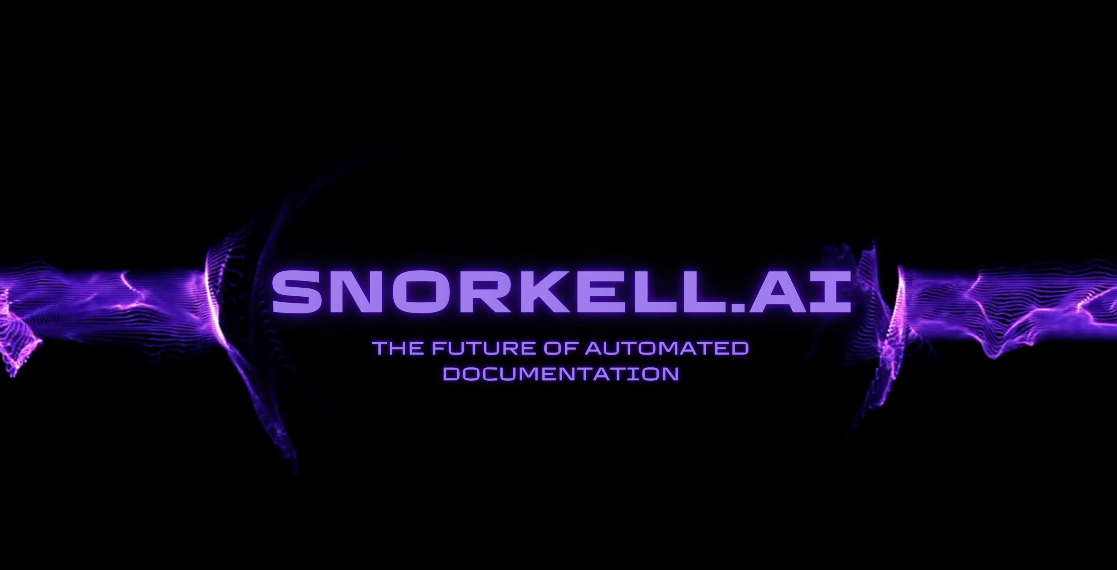
Configure Permissions
- Review the permissions requested by Penify. These permissions are necessary for the app to access your code and generate documentation. 🔒
- Grant the necessary permissions by clicking ‘install’ or a similar confirmation button.
Complete Installation
- Penify will be installed for your selected workspaces. ✅
- You will receive a confirmation message, and you may be redirected to Penify Dashboard.
Access Penify Dashboard
- Go to Penify, login using 'Bitbucket Login'.🔑
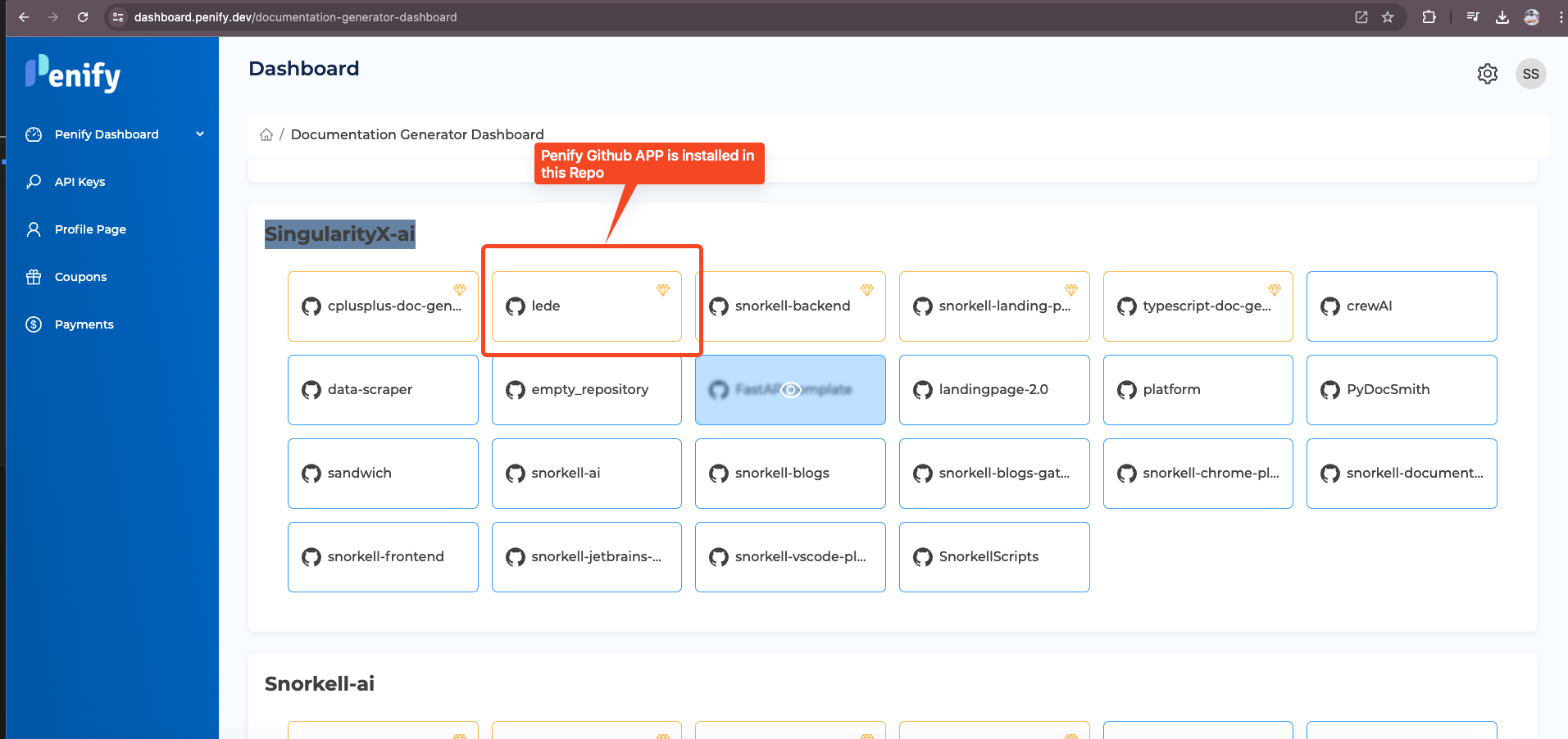
Verify Installation
- Go to the ‘Workspace settings’ of your Workspace.
- Navigate to the Marketplace' in ‘Apps and features’ section to confirm that Penify is listed there.
Start Using Penify
- Once installed, Penify will automatically start tracking pull requests and generate or update documentation accordingly. 📚